Participants
The Participants page lists Participant records, which holds information about all of the people who have participated in the church. Each person at your church should have one Participant record.
The Participant record is an extension of the Contact record. It allows for church involvement information to be collected and stored separately from generic contact information.
📄️ Fields Overview
📄️ Activity Levels
📄️ Participant Types
Navigation
Participant Record
At the top of the Participant Page you will see:

- Profile Image: Most members have an image on them, but if it is missing, images can be attached in the Files folder found in the right side navigation bar.
- Display Name: This is the last name and first name of the contact.
- Participant ID: Unique database identifier for this Participant.
- Record Facts: These little pills are under the display name and gives an overview of some major data points for the person.
Basics
If you need a quick refresher on what buttons do on this page please toggle the dropdowns below:
Top Navigation Bar

Tool Bar



 - Attaches files to the record. This is how you add an image to a record.
- Attaches files to the record. This is how you add an image to a record.

Cloud Tools
 - The tools that are visible here are dependant on user rights and what page you are currently on.
- The tools that are visible here are dependant on user rights and what page you are currently on. Reports
 - The reports that are visible here are dependant on user rights and what page you are currently on.
- The reports that are visible here are dependant on user rights and what page you are currently on. Right Navigation Bar

Tasks
Files
Audit Log
Tabs
Below the participant record you will see a row of tabs that displays other information that is connected to the participant:
![]()
There are several records that are related to the Participant record. Depending on your User Rights, the following tabs may appear at the top of the Participant Record:
General
Groups
Events
Milestones
Responses
Background Checks
Activity Level Log
Membership Log
Activity Level
Fields
General
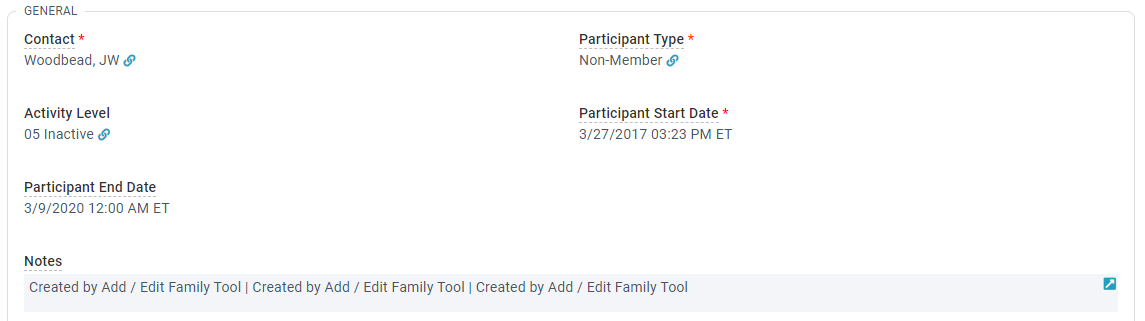
- Contact: The Contact record of this Participant.
- Participant Type: The relationship of this Participant to the church. (Non-Member, Member, Non-Communing Member, Child Member, PCA Presbytery, In Membership Process, Church Planting Member)
- Activty Level: These levels show how invloved a person is in the church. (01 Supporting, 02 Participating, 03 Engaging, 04 Lapsing, 05 Incative)
- Participant Start Date: The date this person started to participate at the church.
- Participant End Date: The date that the person is marked as no longer being an active participant.
- Notes: A text field that allows for notes related to the participant.
Staff or Officer
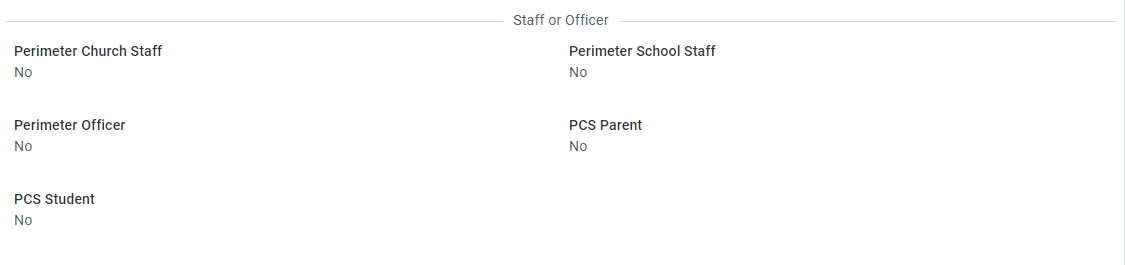
These fileds are all populated by stored procedures and cannot be edited directly on the partcipant record.
- Perimeter Church Staff: Shows who is currently a Church Staff Member
- Perimeter School Staff: Shows who is currently a School Staff Member
- Perimeter Officer: Shows who is currently an Officer
- PCS Parent: Shows who is currently a PCS parent
- PCS Student: Shows who is currently a PCS student
Membership Process
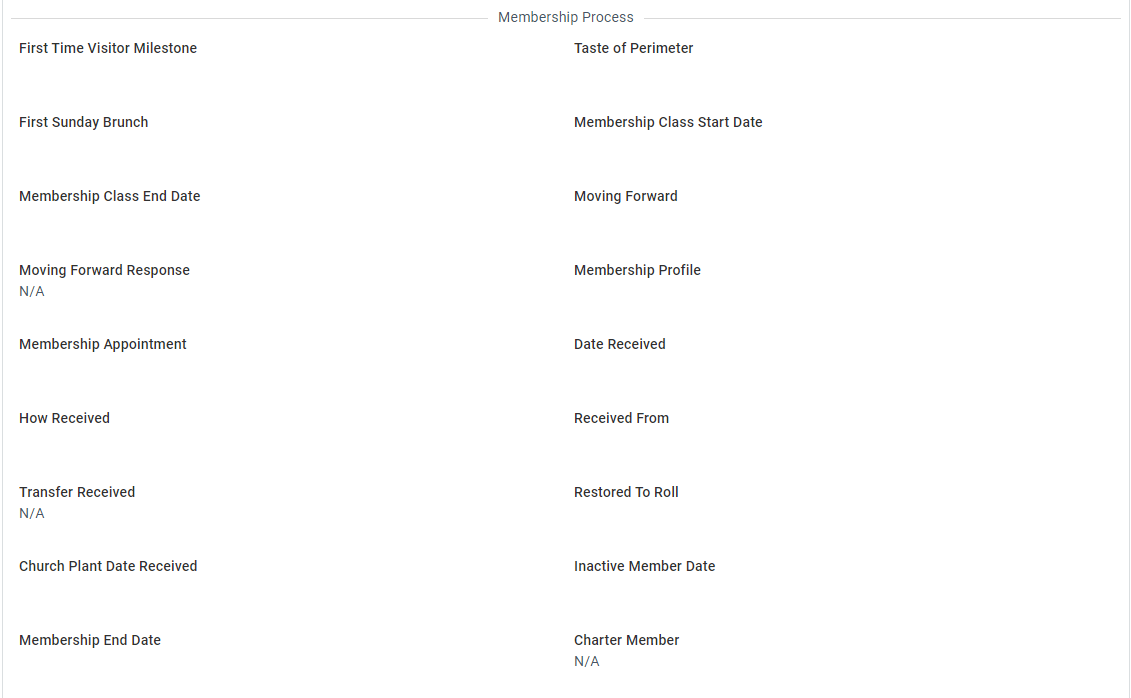
- First Time Visitor Milestone: Populated when milestone 1st Visit to Permieter Church is created. This is typically done manually using the connection card tool.
- Taste of Perimeter: Populated when a participant is marked as attended in an event with the event type of "Taste of Perimeter".
- First Sunday Brunch: Populated when a participant is marked as attended in an event with the event type of "First Sunday Brunch".
- Membreship Class Start Date: Populated when a participant is makred as attended or confirmed in an event with the event type of "Membership Seminar Day 1".
- Membresip Class End Date: Populated by membership with the date the class process is complete.
- Moving Forward: Populated with the date the "Moving Forward" form is submitted.
- Moving Forward Response: Populated by membership to indicate if this person will be moving forward with the membership process.
- Membership Profile: Populated by membership with the date the membership profile is sumbitted.
- Membership Appointment: Populated by membership with the date the person met with an elder for thier membership interview.
- Date Receivend: Poluated by membership with the date the person officially became a member.
- How Received: Populated by membership with how the person became a member. (Associate, Letter of Transfer, Profession of Faith, Reaffirmation)
- Received From: If the person was received by Letter of Transfer membership populateds this with the church they transfered from.
- Transfer Received: Popluated by membership when the letter of transfer is received.
- Restored to Roll: Popluated by membership when a person is added back to membership for various reasons.
- Church Plant Date Received: Popluated by membership when a member moves membership to Perimeter church plant.
- Inactive Member Date: Populated by membership when a member becomes inactive.
- Membership End Date: Poluated by membrship when a member changed to non-member either because they have been inactive for more that 12 months or they have transfered to another church.
- Charter Member: Populated to indicate people that are charter members of Perimeter.
Ministry Safe Milestones
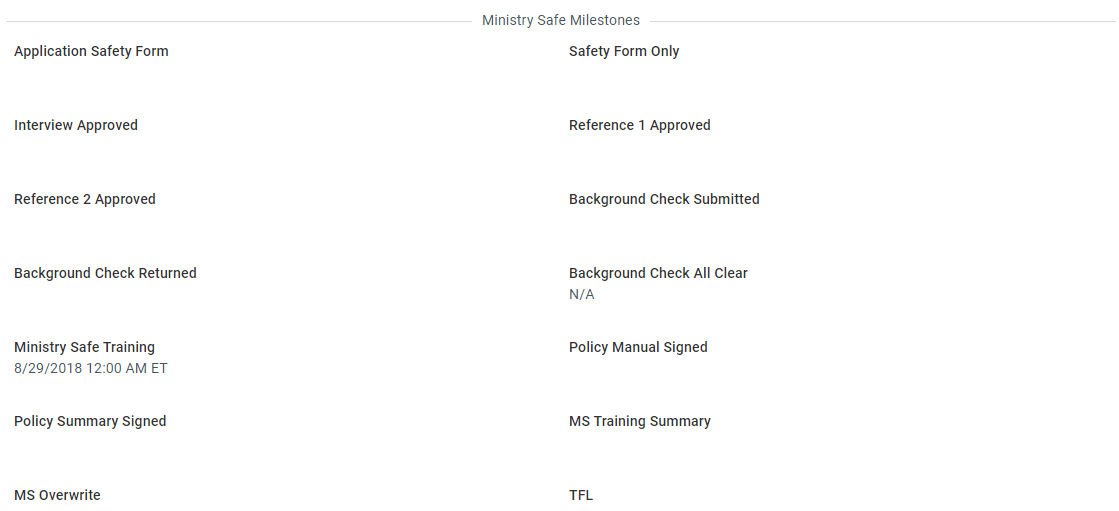
Our Ministry Safe process uses milestones and forms to complete this process. These pieces then populate these fields.
- Apllication Safety Form: Populated when milestone O1-Application is created. This can be done manually or when one of these forms is completed:
- Applicant Safety Form for Ballet - Form ID 2047
- Applicant Safety Form for Staff - Form ID 1784
- Application for Volunteer Working with Minors - Form ID 2010
- Go Journey Template 2022 - Form ID 2246
- Safety Form Only: Populated when milestone 02-Sfety Form (Yearly) is created. This can be done manually or when one of these forms is completed:
- Annual Safety and Policy Summary Form - Form ID 2208
- Annual Safety Form - Form ID 1995
- Annual Safety Form for Ballet - Form ID 2044
- Annual Safety Form for Perimeter School Parents - Form ID 2063
- Annual Safety Form for Staff - Form ID 2030
- Applicant Safety Form for Ballet - Form ID 2047
- Applicant Safety Form for Staff - Form ID 1784
- Application for Volunteer Working wtih Minors - Form ID 2010
- Go Journey Template 2022 - Form ID 2246
- Ministry Safe: Safety Form for CAA - Form ID 1918
- Interview Approved: Populated when milestone 03 Interview Approved is created. This is a manual milestone since there is no form to complete as part of this step.
- Reference 1 Approved: Populated when milestone 04a-Reference 1 Approved is created. This is a manual milestone since the form assciated with references are connected to the person giving the reference rather than the person receiving the reference.
- Reference 2 Approved: Populated when milestone 04b-Reference 2 Approved is created. This is a manual milestone since the form associated with references are connected to the person giving the reference rather than teh person receiving the reference.
- Background Check Submitted: Populated when milestone 05-Bkgrd Ck Submitted is created. This is created based on the background check record associated with the participant.
- Background Check Returned: Populated when milestone 06-Bkgrd Ck Returned is created. This is created based on the background check record associated with the participant.
- Background Check All Clear: This is populated based on the background check record associated with the participant.
- Ministry Safe Training: Populated when milestone 07-MS Training is created. This can be done manually or when one of these forms is completed:
- Ministry Safe: Online Training Quiz - Form ID 928
- Ministry Safe: Online Training Quiz for CAA - Form ID 1751
- Policy Manual Signed: Populated when milestone 08-Policy Manual is created. This can be done manually or when one of this form is completed:
- Ministry Safe Policy Signature Form - Form ID 857
- Policy Summary Signed: Populated when milestone 09-Policy Summary (Yearly) is created. This can be done manually or when one of these forms is completed:
- Annual Safety and Policy Summary Form - Form ID 2208
- Ministry Safe Policy Signature Form - Form ID 857
- Ministry Safe Policy Summary Agreement - Form ID 1193
- Minsitry Safe Policy Summary Agreement for Ballet - Form ID 1560
- MS Training Summary: Populated when milestone 10-MS Training Summary is created. This can be done manually or when this form is completed:
- Ministry Safe Training Summary Agreement - Form ID 1125
- MS Overwrite: Populated when milestone 11-MS Overwite is created. This is done manually by HR for people who do not have to complete the normal Ministry Safe process. Please reach out to HR if you have a volunteer you feel this may need to be used for.
- TFL: Porpulated when milestone Theological Foundations for Leaders is created. This can be done manually or when a person is added to the group CCD TFL Graduates.
Perimeter Christian School
- Student ID: This field is popluate by the school with a studnet's FACTS ID.
Activity Level Process

- Activity Level to Move: Used by a stored proceedure to update a participant's activity level.
- Activity Level Do Not Move: Used by membership and IT to make a change that will not be effected by the stored proceedure. DO NOT USE WITHOUT TALKING TO IT AND/OR MEMBERSHIP FIRST
- Last Known Activity Level: Populated with the date of the last activity log a participant has.
- Last Known HH Activity Level: Popluated with the date of the last activity log someone in the household has.
Attendance
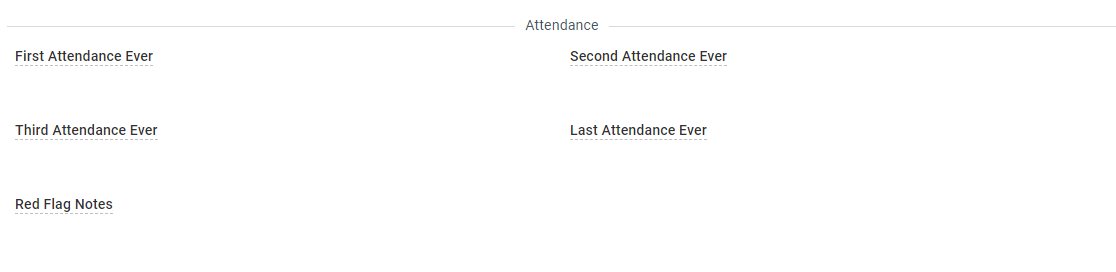
- First Attendance Ever: A read-only field that is populated every evening based on the first event that a person has an event participant record of attended or confirmed in.
- Second Attendance Ever: A read-only field that is populated every evening based on the second event that a person has an event participant record of attended or confirmed in
- Third Attendance Ever: A read-only field that is populated every evening based on the third event that a person has an event participant record of attended or confirmed in
- Last Attendance Ever: A read-only field that is populated every evening based on the most recent event that a person has an event participant record of attended or confirmed in
- Red Flag Notes: Any notes that are needed to flag this Participant for awareness among our staff. For example, not cleared to volunteer with children or people with contact information that needs to be carefully guarded.
Other Church Informaiton
- Other Home Church: Used by membership when someone is active at Perimeter but is a member at another church and not looking to change membership.
- Home Church: To be popluated with the church a perosn attends if they have indicated they have a home church other than Perimeter.
Background Check Information

- Background Check Type: A read-only field that is updated in real-time from the last Background Check record for the Participant.
- Background Check Status: A read-only field that is updated in real-time from the last Background Check record for the Participant. Values include:
- Needed: The Background Check Status field on the Participant record is blank, meaning no previous Background Check record exists for the Participant and the Participant is currently serving in a role where a background check is required (in a Group with a Group Role that has a Background Check Required = True).
- Still Needed: The Background Check Status field on the Participant record is "Expired", meaning they have a previous Background Check and the Participant is currently serving serving in a role where a background check is required (in a Group with a Group Role that has a Background Check Required = True).
- Clear: The latest Background Check record for the Participant has a status of All Clear = True.
- Not Clear: The latest Background Check record for the Participant has a status of All Clear = False.
- Expired: The latest Background Check record for the Participant has expired based on the date of the Background Check. Note: A Not Clear status takes precedence over Expired. A Not Clear status will remain even after the Not Clear Background Check is expired.
- Incomplete: The latest Background Check record for the Participant has been initiated but is not yet complete. The All Clear flag is not yet set.
- Background Check Date: A read-only field that is updated in real-time from the last Background Check record for the Participant. The date the last Background Check was returned will be used, or if incomplete, the date it was started will be used.